In our last episode, I wrote about embedding Google forms in my classroom wiki pages.
Recently, we've been working on a project where students enter results into a Google Docs spreadsheet, via our classroom wiki. All the students were able to enter their results.
Except for one.
When other students went to the spreadsheet page, they saw this:

When this student went to the same page, he saw this:

We tried all kinds of things to see if we could remedy this situation. I checked and rechecked permissions, both in my Google account and in the wiki. We closed and reopened pages, we refreshed, reloaded, quit and reopened. Nothing worked. I even logged in using his name and password on my computer. That worked but it wasn't a solution.
Finally, I had an idea.
"What web browser are you using?"
Everyone else in the room was using Firefox. This student was using Internet Explorer.
He downloaded and installed Firefox and everything was fine. I don't know what was going wrong with Internet Explorer, but I'm glad I saw this in a classroom and not in an on-line class. These problems are really, really, really hard to troubleshoot when you're teaching on-line.
I've gotten accustomed to variations in the ways that web browsers and different operating systems handle pdfs, save files, and download information, but I wouldn't have predicted this result with wikis and Google Docs. Perhaps this is just what happens when you mashup your technologies a little too much.
- Log in to post comments
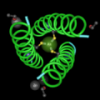
Must resist entering troubleshooting mode...
Must resist!!!!
Aaaargggghh!!!!!
Were cookies disabled in IE?
(Damn)
I don't know.
Now, very carefully, put the mouse down and step away from your computer.
It's a Windows machine. Ask them to restart the computer which gives you several minutes in which to escape! ;)
This and all Windows problems are easily solved by typing "format c:" and installing a real operating system.